Elevate Your Banking Experience
Banking and your accounts at your fingertips.

Online & Mobile Banking
There is no better way to watch your money and keep track of your finances than having Online Banking and downloading our Mobile App!
Move your money between your Elevate accounts and any external accounts. Also, control your cards, access statements and tax documents and so much more!
When you have online banking and our mobile app you have the most up-to-date tools at your fingertips like Mobile Deposit, Bill Pay, Bank2Bank Transfers, and Notifications.
ELEVATE MOBILE APP
Download our Mobile Banking App today by clicking the button below or go to your app store. It's FREE and will keep your accounts at your fingertips with all the "must-have" tools to manage your money. Remember, to use the mobile app, you must first sign up for online banking. Call or text us today, and we will get you connected. (435) 723.3437.

Bill Pay
Save time and money by paying all your bills from one convenient location. You can set up one time or recurring payments, letting you manage your money on a schedule that works for you.
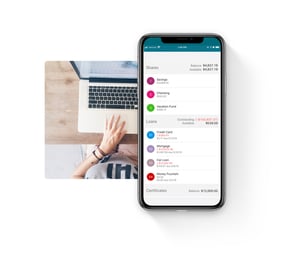
Alexa Compatible
Paying your bills could just be a matter of saying the words “Alexa, start iPay QuickPay” out loud. Download the Amazon Pay skill for Alexa to get started.

Why Use Bill Pay?
We don’t have service charges or take a percentage of your payments.
Bill Pay is so much more secure than writing a check and once you have your bills set up, you never have to worry about being late again.
Pay a single bill, or set up your monthly bills to be recurring. Pay a bill or send money to a person.
Transfer Options
We make it easy to move your money around.
Set up recurring or one-time transfers between your Elevate account and another financial institution or bank. INSTRUCTIONS
Pay friends and bills, and move money between your accounts via Online Banking and Bill Pay.
One of the very fastest, most secure ways to send money externally. Come into a branch to get one sent. INCOMING WIRE INSTRUCTIONS
Bank2Bank
Use Bank2Bank to make one-time or recurring transfers from other places (such as another bank account) to your Elevate checking or savings. You can also set up these transfers to go straight to your Elevate loan balance! INSTRUCTIONS

Move Money Within Elevate
You can move money between Elevate accounts and pay Elevate loans online. Use Online Banking to transfer funds or set up recurring transfers (like moving money to pay a loan) by asking us to set up Auto Transfer for you.

Wire Transfer
A Wire Transfer can be initiated from any Elevate branch or by calling the Credit Union. To send a wire, please obtain the proper writing instructions from the receiving financial institution.

Alerts & Notifications
Stay connected to your account and know what your money is doing. You can sign up for alerts and notifications using the Mobile App or with your computer by logging into Online Banking.
BENEFITS
Easy to set up and manage.
We Keep You Informed
Sign up for notifications that are important to you. Get custom transaction notifications for purchases and withdrawals and set up a balance trigger that lets you know when your balance falls too low. You can also pick reminders for loan payment due dates, alerts for direct deposit, and notifications when a check clears.



Go Paperless
Faster, Safer, Greener
Sign up in Online Banking or give us a call.
How To Sign Up For Online Statements
You can give us a call and we are happy to switch you over to paperless statements, or you can go into your Online Banking and follow these steps:
- Log into Online or Mobile Banking
- Click "Menu"
- Click "Settings"
- Click "Edit Email"
- Add your email or click on your email
- Turn "Statements" on
Mobile Deposit
Depositing checks has never been easier. No extra trips, just deposit your checks with your mobile device.
After you are signed up for Online Banking, download our Mobile App.
Save Yourself The Trip
- Open our app and tap Deposit
- Read the deposit instructions
- Take a picture of the front and back of your check
- Enter check amount
- Verify the information and submit

Tips For Success
- Endorse your check correctly like this: “For mobile deposit to account #_______.”
- Your signature under #1.
- Use a flat, dark surface in a well-lit area when taking a picture of your check.
- Confirm that the entered check amount matches the amount on the check.

FAQs
If you don't see your question here, text us at (435) 723.3437. We are happy to help!
- For Mobile Deposit to account _________
- Your signature
- Endorse your check like this: Line 1: “For mobile deposit to account # __________” Line 2: Your Signature
- Open the app and go to "Deposit"
- Lay the check on a flat, solid, dark surface in a well-lit area and snap a picture with your phone
- Follow the upload instructions
- Choose which account to deposit the check into
Ask Simon, our AI bot a question 24/7 by clicking the "Live Chat" button in the lower right corner, or speak with one of our Elevate Team anytime during our business hours by doing the same. Or, fill out this brief form and we will get back with you. We are here to help and answer your questions!
